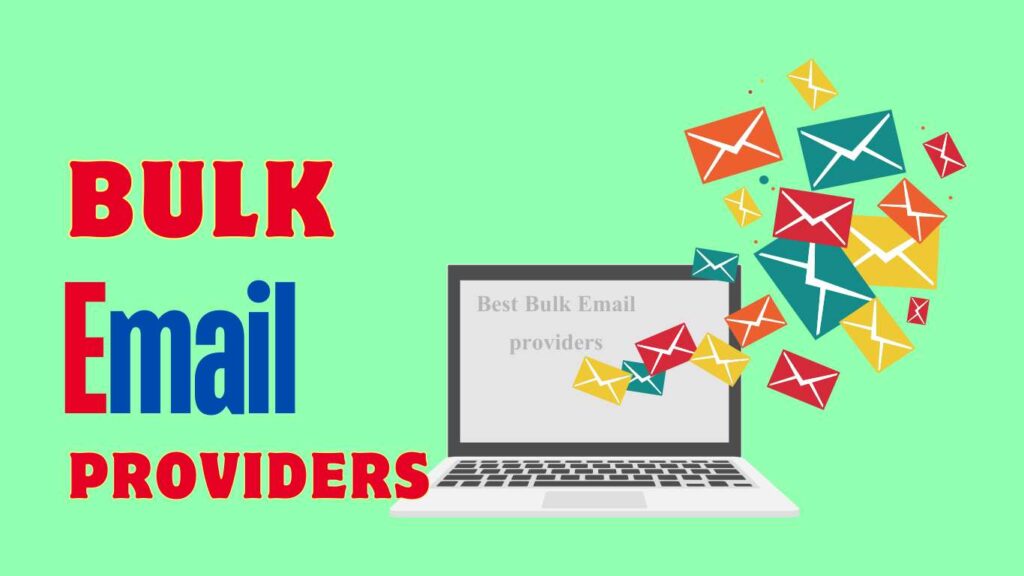Do you delete or send bulk Gmail by your email account? In this article, we will discuss briefly about bulk email strategy. You can learn how to delete bulk emails in your Gmail account. So, if you are interested to learn deeply about bulk email you should read this article attentively.
How to delete emails from Gmail in bulk
Step 1: Inter your web browser and then log into your Gmail account.
Step 2: you will find a box with an arrow on the left of the refresh button. Click the box to select all of the emails. However, ticking the box will only pick the emails on the current page. To mass delete all of your emails, select the option labeled Select all discussions in Primary. This option can be found in a bar directly below the selection box.
Step 3: After selecting all of your emails, click on the trash can icon. It is located on the same bar as the selection box and the refresh icon.
Importance to Mass Delete Emails in Gmail
Bulk deleting Gmail emails is necessary for:
Developing Up Storage: removing Gmail emails in bulk assists to clear up useful storage capacity in Gmail.
Improving Performance: Keeping your inbox clean enhances the speed of the Gmail user interface making it more efficient and flexible.
Clean Mailbox: Mass-deleting unwanted emails minimizes inbox clutter and makes it easier to identify important messages.
Increase Productivity: Consistently clearing all useless mails from Gmail improves workflow and maintenance.
Delete All Unread Emails in Gmail
First of all, Go to your Google Mail account.
Proceed to the search bar.
Write “is: unread” into the search box of Gmail and then Click Enter.
After that, select “All” from the search box and click the Delete icon.
Solution to Delete Gmail Emails in Bulk Quickly and Easily
BitRecocer Email Eraser is the finest software for people who want to remove multiple emails from Gmail at once. This sophisticated software provides fantastic capabilities and versatility that allow people to instantly erase enormous amounts of emails in one go, saving them time and effort. The software is an all-in-one solution for users who want to target particular, easy, or speedy bulk elimination. This application includes a distinct option for swiftly deleting Gmail emails from all devices at once. The program provides numerous complex filter options for Gmail, allowing you to delete huge emails based on a certain date period, email addresses, subjects, attachments, and so on.
Best bulk email sender with advanced analytics
When choosing the best mass email sender, consider options such as Mailchimp, Sendinblue and Constant Contact.
Mailchimp has a user-friendly interface, strong analytical features and can easily integrate with various platforms. It is suitable for all sizes of businesses since it offers advanced segmentation as well as personalization features.
Rocketsmtp is also a strong contender due to its powerful automation features and reasonable pricing. It has provisions for SMS marketing, transactional emails, and detailed reporting which makes it best suited for more tech-savvy users requiring an all-inclusive marketing suite.
For the ease of use and customer support, Constant Contact stands out with characteristics such as event management and social media integration. It’s particularly suitable for small businesses who want something simple like non-profits.
Based on your specific requirements, budget, and technical know-how, each platform provides unique benefits; hence determine their features, prices, and client support that will suit you in connection to your mass emailing needs.
How to delete bulk emails in Gmail
Open Gmail and choose Select from the dropdown menu (Figure A). Then select Read from the dropdown menu. This will select read messages from your inbox, but not all of them; more on that later.
Figure A.
When you pick the read messages, Gmail will show contextual options and highlight the selected messages. To remove the highlighted messages, select the Delete option. As shown in Figure B, the icon resembles a trash can.
Figure B.
Your messages don’t vanish forever. Select the Trash folder to temporarily regain messages. Choose whatever messages you want to remove from the Trash folder. At the top of the screen, click the Move to option displayed in Figure C, and then choose a folder from the list that appears. Gmail automatically deletes messages in the Trash folder after 30 days.
Figure C
Top bulk email verifier software with real-time verification
When choosing the top bulk email verifier software with real-time verification, you should consider platforms such as ZeroBounce, NeverBounce, and BriteVerify.
ZeroBounce is highly rated for its precision and comprehensive vetting procedure. It gets rid of invalid emails, spam traps, and abuse emails while offering API-integrated real-time validation. Its usability is enhanced by features like email scoring as well as activity data.
NeverBounce offers dependable email verification with an emphasis on swiftness and precision. The major objective of its real-time verification API is to guarantee that mailing lists are free from impurities before any mailings to reduce bounce rates. Moreover, the firm also has detailed reports coupled with integrations with popular Email marketing platforms.
BriteVerify stands out because it is simple but very efficient; it provides a medium for verifying an email in real-time through a straightforward user interface plus an API. It quickly checks through the validity of all incoming emails hence ensuring your lists are always up to date and accurate. BriteVerify’s pay-as-you-go pricing option also enables businesses of all sizes to use it.
By guaranteeing clean and verified email lists, these tools help in maintaining high deliverability rates, protecting sender reputation as well as optimizing performance in email marketing.
How to bulk delete emails in Gmail
Follow the procedures outlined below to delete all emails in Gmail at once.
- Simply sign in to your Google account.
- Following that, navigate to the Inbox folder.
- You will find a rectangular box with an arrow pointing down on the very top of the emails, open that.
- Click “All bottom” from the Gmail inbox list of available options.
- After selecting the All option, your whole inbox email list will be displayed.
- To remove Gmail emails in masse, simply click the remove button or trash symbol.
Note: After using this procedure, all deleted Gmail emails will be relocated to the Trash folder. Remember to empty the trash folder to finish this process.
Discover the Best Bulk Email Software
You must evaluate your business needs, budget, and technical to find the best bulk email software. Some of the top Bulk Email Software is Mailchimp, Rocketsmtp , and Constant Contact.
Mailchimp is known for friendly interface and advanced analytics. It has a wide range of integrations. It comes with powerful segmentation and personalization features that are fit for any business size. For instance, while startups might opt for Mailchimp’s free plan, larger enterprises having more complex needs can go for their premium plans.
Rocketsmtp is a robust and cost-effective option that stands out with its excellent automation capabilities. It supports SMS marketing as well as transactional emails and provides detailed reports about them. For users who are comfortable with technology and using various tools on one platform, Rocketsmtp all-in-one marketing suite is ideal.
When simplicity becomes paramount in using an ESP with event management functionality it doesn’t feel like there’s much choice beyond Constant Contact, whose strong point is also customer support. Small business owners who want to send simple emails through social media integration or have a drag-and-drop editor at their disposal will love this service (Constant Contact).
Therefore, decide on which feature fits your requirements such as pricing structure or customer support system after going through each platform to determine how they vary in terms of customer support services, price structures among others when choosing one bulk email software over another.
Send unlimited bulk email free
Because email services can be very resource-intensive, sending unlimited bulk emails for free is challenging. Nonetheless, some platforms provide free plans.
Mailchimp offers a free plan with 2,000 contacts and 10,000 emails per month. It comes with basic templates, segmentation, and reporting facilities to serve small businesses and startups.
Sendinblue: A free plan from Sendinblue enables you to have as many contacts as possible but only send 300 emails in a day; it also supports SMS marketing as well as advanced automation hence good for growing enterprises.
Mailjet: On the other hand, Mailjet provides a free plan with up to 6k emails per month without limitation on the number of contracts. Real-time reporting, customizable templates, and basic automation are among the features that may benefit SMBS.
Benchmark Email: Those who opt for Benchmark Email’s free version will get a 3500 monthly email limit and 500 contact list space. You can create your newsletter using a drag-and-drop interface or choose from the available templates while at the same time having the ability to automate some repetitive tasks as well as being able to see what happens beyond pressing ‘send.’
These free plans have restrictions but they can still be useful for testing purposes or small-scale campaigns…To enjoy truly unlimited bulk emailing though, it is best to select a paid plan that affords greater versatility. Such should also provide you with an opportunity to send more in a given period of time alongside additional advanced options meant specifically for supporting your marketing via electronic mail campaign.
QNA about bulk email
What is a bulk email?
Bulk email is a process of send email to a large number of people at once.
How do I write bulk emails?
How to bulk email for free?
Sender is an excellent tool for sending bulk emails for free. Sender allows you to send up to 15000-2500 emails per month for free.
Is email bulk or spam?
Bulk email is frequently one-time advertisements or marketing messages, as opposed to spam, which is a persistent menace.
How to bulk email in Gmail?
How to Send a Mass Email with Gmail
- Step 1: Set up several Gmail accounts (optional)…
- Step 2: Add your contact information.
- Step 3: Use labels to group your connections.
- Step 4: Draft the email.
- Step 5: Choose the email recipients and send your message.
Can your bulk email?
Mail merge allows you to send commercial or bulk emails that include an unsubscribe option.
Start Optimizing Your Email Today!
Ready to declutter your Gmail and boost productivity? Click here to learn how to efficiently delete bulk emails and discover top tools for managing your inbox. Don't wait, take control of your email now!